Your Marketo folder structure is seemingly one of the most overlooked aspects of your Marketo setup. You’re usually more worried about your programs, your forms and landing pages, your SFDC sync, but not much thought is almost ever given on the folder setup in the Marketing Activities section.
You might think it’s not worth the hassle, you might think it’s tedious, boring work, you might even think “oh what’s the point? I can just search for it?” You can search for it, but tell me, how many times has search helped you when you were 5 hours digging into a problem and you just can’t seem to find the marketing asset you’re looking for that could unlock the mystery you’re trying to solve?
And here’s where a good folder structure and naming convention come into play and help you work in a more organized way, and find things easier, and faster, reducing your overall stress levels.
So let’s get into it, and let’s start with some high-level best practices.
High-level Best Practices for Marketo Folder Structure
- Never mix the Operational Folders with Marketing Activities Folders
- Always keep a separate folder for Learning and Testing, and they should never be mixed in with Marketing Activities
- Name the folders in such a manner so that they get arranged in chronological order automatically. Use digits for month and date instead of words (e.g., use "08" instead of "August" or "Aug").
- Always have an Archive Folder for the assets and programs that are no longer active. Users can continue to report on them, and at the same time they will not clutter up pick lists in Triggers, Filters, and Flow Steps.
An important thing to note is that while folders help group similar assets or programs, you don’t want to use too many folders because this can cause clutter and confusion, so you’ll want to keep the number of folders lower, for maximum efficiency.
For Example

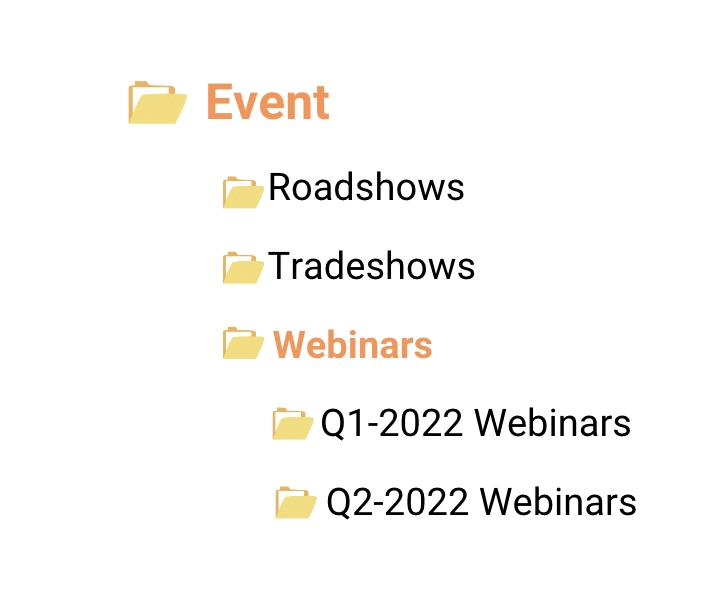
Some Tips & Pointers on Folders
- Folder names must be unique
- Folders are sorted alphanumerically
Pro tip: You can add MyTokens to Folders, and reference them in all Programs inside of this Folder.
And let’s not forget we don’t have folders only in Marketing Activities, but also in other parts of Marketo, such as Design Studio or Database, so here are some examples of how those setups can be optimized.
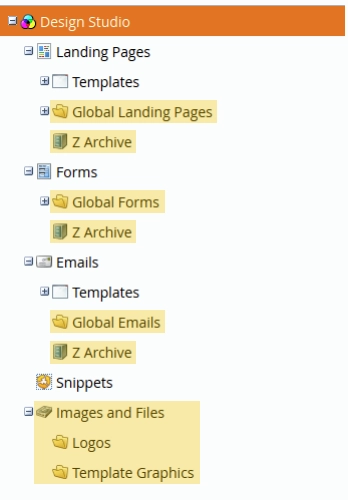
- "Global" Folders for reuseable Forms, Emails, and Landing Pages
- Archives for assets that are no longer active
- Folders for Images and Files
- Smart Lists and My Lists are organized by purpose of the list, e.g., Exclusion, Internal, Operational.
- Archives for lists that are no longer active.
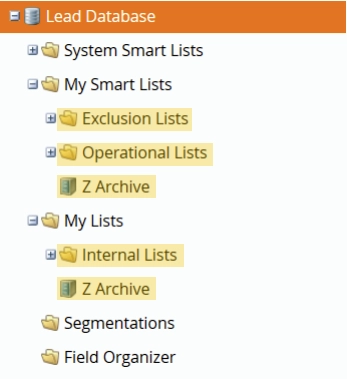
Within the specified time frame folder is where we house our individual campaign folders that contain our programs and other local assets for the campaign. For these folders, I’ve found it helpful to follow a very structured naming convention. This helps to ensure that our instance stays organized and everyone working in our instance knows how to label items.
Naming Convention Recommendations
We recommend using the following naming convention:
[Abbreviation of Program Type] [YYYY]-[MM]-[Optional DD][Brief Description]
You will need agreed-upon abbreviations of program types to implement this naming convention, e.g.
EM - Email Send
OA - Online Advertising
ENG - Engagement Program
TS - Tradeshow
LE - Live Event
WBN - Webinar
LI - List Import
WBS - Website Content
NL - Newsletter
WF - Web Form
Of course, there is no “one size fits all” in such particular situations, so if you don’t like our example, or you think your organization needs something different.
Keys to a Good Naming Convention
Here are some best practices for creating your naming convention:
- Is as short as possible, and as long as necessary
- Makes Programs and Assets easy to find and identify
- Allows easy referencing groups or programs or assets based on common strings
- Allows sorting reports based on Program Type, Date, and other attributes
- Starts with the broadest attributes (e.g., Geo-location, Business Unit, Product Line), followed by more detail (e.g., Program Type, Year, Month, Date)
Pro tip: Program Names are part of every Local Asset Name as well. Example: “WBN 2022-06 Marketo Webinar.01 - InvitationEmail”. This is the invitation email for a webinar about Marketo, held in June of 2022.


